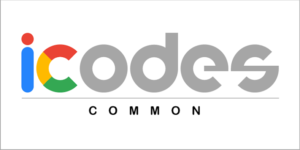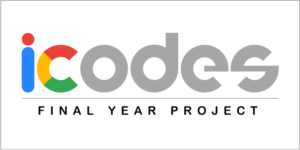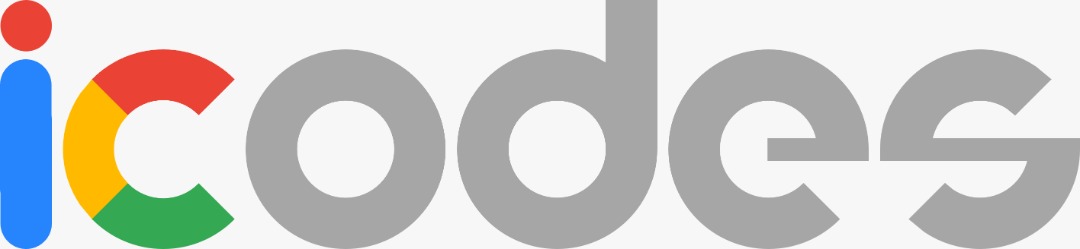
iCODES, or Integrated Course Online Data Entry System is an online management system designed to manage a course assessment and reporting in the Faculty of Electrical Engineering, UTM. By entering marks in the Lecturer File, the CAR, CASR, and Individual PLO are auto-generated and linked to the admin (FKE) account. iCODES consists of a series of spreadsheets develop to manage all courses in FKE including the common courses, final year project, Capstone, and laboratory.
Objectives
- To integrate the CASR form with the coordinator spreadsheet.
- To introduce and implement marks-entry spreadsheet that integrates with the CASR form.
- To integrate the CASR with the FKE database system.
User Manual
- iCODES Common
- iCODES FYP
- iCODES Capstone
- iCODES Laboratory
 Main Video
Main Video
OBE FKE (iCODES) Task Force Training
iCODES FKE
Frequently Asked Questions (FAQ)
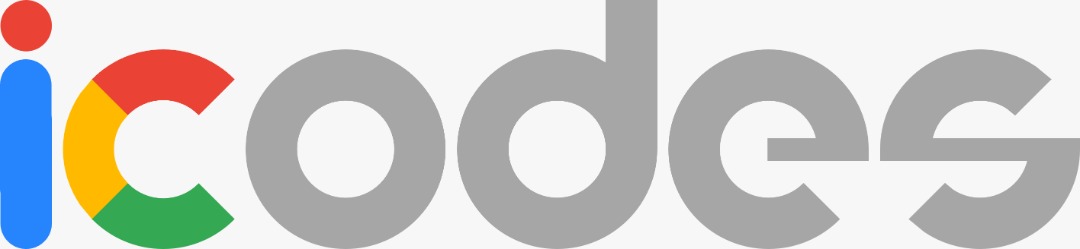
Coordinator file
Q: Why the chart does not appear?
A: Please check whether the Lecturer Files have been linked to the Coordinator File.
Q: Can the coordinator copy the Coordinator file given by IT Unit and share it again to the admin?
A: This is not allowed. Coordinator should only use the Coordinator file shared by the IT unit. Please contact the IT unit if there is a problem with the Coordinator file.
Q: Do I need to replace the Lecturer File link in the Coordinator File if the Lecturer File is renamed?
A: No need. Google spreadsheet is identified by its spreadsheet key, which is the part of the URL that follows the “d/”. The spreadsheet key will not change even if the spreadsheet is renamed.
File Organization
Q: Should all files be placed in one folder?
A: Not compulsory. Google spreadsheet is identified by its spreadsheet key, which is the part of the URL that follows the “d/”. The spreadsheet key will not change even if the spreadsheet is moved to another folder.
Q: Will the file link change when the file is move to another folder?
A: No. Google spreadsheet is identified by its spreadsheet key, which is the part of the URL that follows the “d/”. The spreadsheet key will not change even if the spreadsheet is moved to another folder.
Q: Where can I find the Coordinator file?
A: FKE IT Unit will share the Coordinator File to the respective course coordinator. Please check your UTM email inbox for the shared file. Please check your spam folder if the file is not in your inbox. Contact IT unit if you still can’t find your file. The Coordinator File is shared only to the offered courses. For PG courses, the Coordinator File is shared to the lecturer who is theaching the course.
Q: Where can I find the Lecturer file?
A: The course coordinator will share the Lecturer File with the lecturers who teach the course. Please check your UTM email inbox for the shared files. Please check your spam folder if the file is not in your inbox. Contact your course coordinator if you still can’t find your file.
Screen reader support enabled.
Q: Can I rename the file?
A: It is highly recommended to follow the original naming format. This is to ensure good organization in storing the files. However, slight changes to the filename are allowed.
General
Q: For SPACE courses, what should be entered in the section column at the Home sheet?
Lecturer File
A: For SPACE and PESISIR courses, the name of the learning center such as JB, KK, etc can be used as the section name to distinguish it from the Perdana section.
Q: Where can I find the PLO description list for UG and PG courses?
A: The PLO description is not listed anywhere in iCODES spreadsheet. Adding the description list will be listed in the suggestion for future improvement.
Q: What is iCODES
A: iCODES stands for Integrated Course Online Data Entry Syste. iCODES is a series of spreadsheets develop to generate CAR, CASR and Individual PLO for courses in FKE. By entering marks in the Lecturer File, the CAR, CASR and Individual PLO are auto generated and linked to the admin (FKE) account.
Lecturer File
Q: Can I delete or insert row to remove or add students in the Student List table?
A: Yes, you can. Do this in the Student List sheet only. Do not delete or insert rows in other sheets. It is very important to add or remove students before any marks are entered into the file.
Q: Can I add row in the PLO table since I have more than 20 assessments?
A: You can’t. As an option, you can customize the Assignment, Test, Quiz and Exam sheet to add sub-items for the assessment. Feature to have additional rows and number of item for each category in the PLO table will be listed in the suggestion for future improvement.
Q: For PLO mapping, each category is limited to 5 assessment. However, some courses have more than 5 assessments in a category (E.g., 1 assignment is mapped to 4 different PLOs and the course has 4 assignments). How to work on this issue?
A: The option is to customize the Assignment sheet to add sub-items for the assessment. Feature to have additional rows and number of item for each category in the PLO table will be listed in the suggestion for future improvement.
Q: For SPACE courses, how to change the KPI 0.65 to 0.5
A: Go to Individual PLO sheet and change the yellow box value to 0.5.
Q: How if there is case where PG student taking UG course? Should the lecturer create different lecturer file to separate the program although the section is same
A: Yes, the PG student should be recorded in a separate file.
Q: How to remove students who drops the course after some marks were entered to the marks table?
A: There are several options to do this:
1. First, copy all the marks to a different file. Second, delete all the marks. Third, delete all student in the Student List sheet and replace with the latest list. Lastly, copy back the marks accordingly.
2. Delete the student who drop the course in the Student List sheet. Then, hide the row of the deleted student in the Student List, Main, Assignment, Test, Quiz and Exam sheets.
3. Delete rows of the student who drop the course in the Student List, Main, Assignment, Test, Quiz and Exam sheets. However, this method is not recommended since deleting the rows in these sheets can be very confusing. Please do this step with caution.